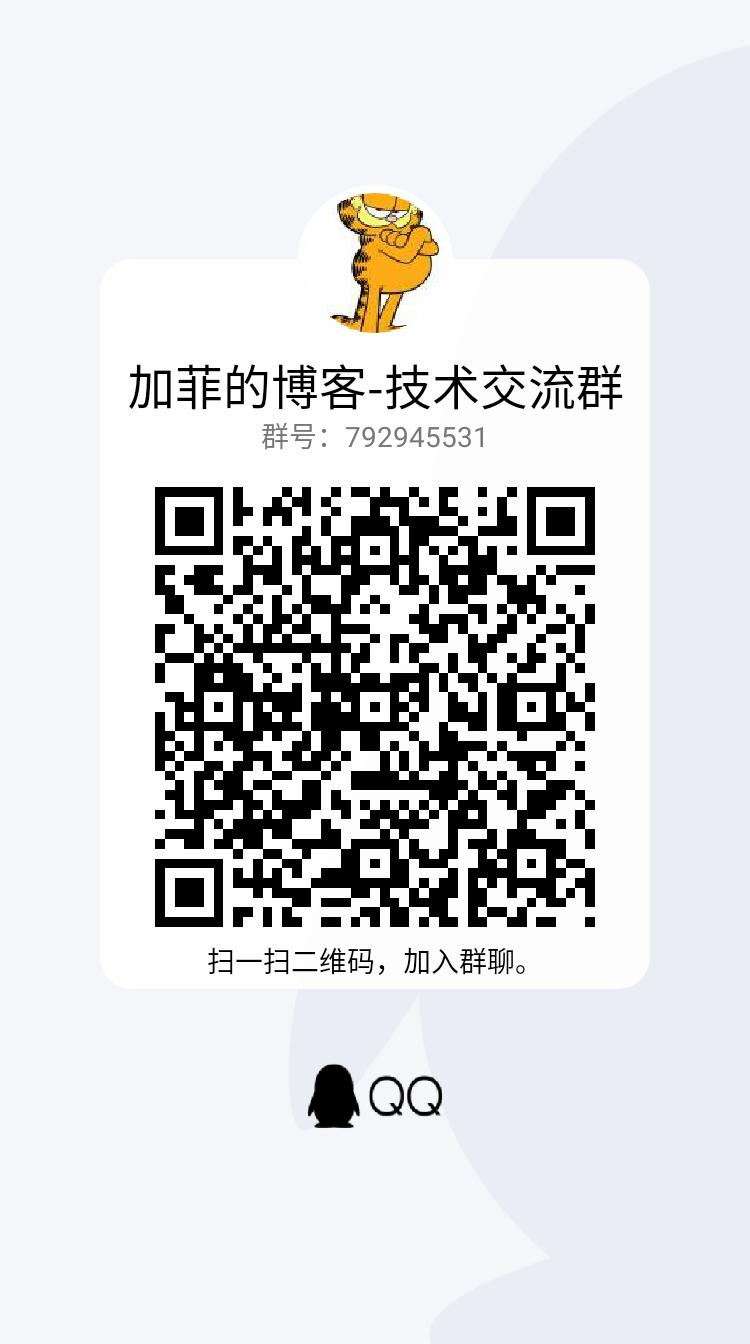【Vscode】调试DotNet Core代码
Visual Studio作为宇宙第一的IDE,开发调试.net core app,无一能出其右,我们还需要去了解Visual Studio Code吗?答案是肯定。
- 杀鸡焉用牛刀:就一个hello world的Console App,还需要打开Visual Studio吗?
- 画地为牢:如果开发环境换成Ubuntu或Centos等任意一个Linux发行版,调试怎么办?
- 兵贵神速:马上就要开始调试一个已有app,但是调试环境没有Visual Studio,安装是不是特别费时?甚至不支持Visual Studio,怎么办?
那么Visual Studio Code的小而美的优势就会体现出来。
1.安装Visual Studio Code
纯属混字数的,扔一个链接https://code.visualstudio.com/,下载去吧,
- windows下就是傻瓜式下一步下一步。
- 红帽系linux
- debian或者ubuntu
- MacOS
2.安装.net core sdk
同样是扔一个链接https://dotnet.microsoft.com/download,页面选项卡,有4种环境
- Windows
- Linux
- MacOS
- Docker
按需选择吧
3.编码
略过
4.调试配置
假设你已经编码完成,
F5开始调试->Select Envoriment->.net core
4.1 生成并修改launch.json
然后就会创建.vscode文件夹,且创建了launch.json
{
// Use IntelliSense to learn about possible attributes.
// Hover to view descriptions of existing attributes.
// For more information, visit: https://go.microsoft.com/fwlink/?linkid=830387
"version": "0.2.0",
"configurations": [
{
"name": ".NET Core Launch (web)",
"type": "coreclr",
"request": "launch",
"preLaunchTask": "build",
"program": "${workspaceFolder}/Vmware.Sphere.Api/bin/Debug/netcoreapp3.1/properties/netcoreapp3.1/Vmware.Sphere.Api.dll",
"args": [],
"cwd": "${workspaceFolder}/Vmware.Sphere.Api",
"stopAtEntry": false,
"serverReadyAction": {
"action": "openExternally",
"pattern": "\\bNow listening on:\\s+(https?://\\S+)"
},
"env": {
"ASPNETCORE_ENVIRONMENT": "Development"
},
"sourceFileMap": {
"/Views": "${workspaceFolder}/Views"
}
},
{
"name": ".NET Core Attach",
"type": "coreclr",
"request": "attach",
"processId": "${command:pickProcess}"
}
]
}
- program:调试的dll路径
- cwd:正在调试的程序的工作目录的路径。默认是当前工作区
其他属性,还想知道具体作用,鼠标悬停在launch.json的某一个属性上,就可以了解,并根据实际情况进行修改。
4.2 生成task.json
F5->Could not find the task ‘build’->Configure Task->Select a task to configure->Create task.json file from temple->.Net Core
就会继续在.vscode下创建task.json
{
// See https://go.microsoft.com/fwlink/?LinkId=733558
// for the documentation about the tasks.json format
"version": "2.0.0",
"tasks": [
{
"label": "build",
"command": "dotnet",
"type": "shell",
"args": [
"build",
// Ask dotnet build to generate full paths for file names.
"/property:GenerateFullPaths=true",
// Do not generate summary otherwise it leads to duplicate errors in Problems panel
"/consoleloggerparameters:NoSummary"
],
"group": "build",
"presentation": {
"reveal": "silent"
},
"problemMatcher": "$msCompile"
}
]
}
preLaunchTask:“build”,Task to run before debug session starts.在启动调试会话之前运行的任务,说白了,就是调试之前,总得构建生成吧。然后就会触发task中lable名为build的构建任务- command+args=dotnet build …
5.调试快捷键
- Continue / Pause F5
- Step Over F10
- Step Into F11
- Step Out Shift+F11
- Restart Ctrl+Shift+F5
- Stop Shift+F5
- Run (Start Without Debugging) action is triggered with Ctrl+F5
现在就可以正常调试了
- 断点
- 日志断点
- 变量监控
- 等等
参考链接
https://code.visualstudio.com/docs/editor/debugging#_launch-configurations
- 原文作者:Garfield
- 原文链接:http://www.randyfield.cn/post/2020-08-05-vscode-debug-dotnetcore/
- 版权声明:本作品采用知识共享署名-非商业性使用-禁止演绎 4.0 国际许可协议进行许可,非商业转载请注明出处(作者,原文链接),商业转载请联系作者获得授权。